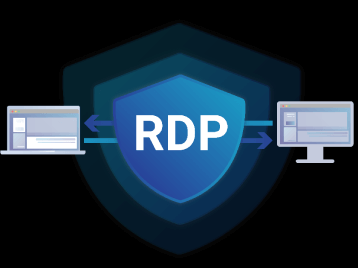Setting up and accessing a New York RDP (Remote Desktop Protocol) server lets you run applications, manage files, and operate a remote Windows desktop located in the New York region as if you were seated in front of it. Whether you need a remote workspace for development, secure browsing, or hosting software, this step-by-step guide walks you through everything from prerequisites to troubleshooting and security best practices for a smooth, reliable experience.
Prerequisites and planning
Before you begin, gather the essentials: a New York RDP provider or VPS instance with Windows Server or Windows desktop OS, an internet connection with stable upload/download speeds, credentials (IP address, username, password), and a local device running Windows, macOS, Linux (with an RDP client), iOS, or Android. Decide whether you need additional features such as a static IP, GPU support, higher RAM/CPU, or specific ports open for software. Make sure the provider allows RDP connections and that you comply with any terms of service. Also plan for security: enable strong passwords, consider enabling two-factor authentication (2FA) where possible, and prepare to configure firewall rules or network-level restrictions.
Step 1 — Choose and provision your New York RDP instance
Select a reputable provider or cloud platform that offers servers located in New York. Provision an instance with a Windows OS image (for native RDP support) and request resources that match your workload: at minimum 2 vCPUs and 4GB RAM for light tasks, more for development or heavy apps. When provisioning, note the region (New York), the public IP address or hostname, administrative username (often “Administrator”), and temporary password. Wait for the provider to finish the deployment and confirm the server’s status is running. Record credentials securely and, if possible, change the temporary password immediately after first login.
H3 Instance network configuration
Ensure the instance has a public IP address or a VPN/port forwarding path if you prefer not to expose RDP to the public internet. If using a provider firewall or cloud security group, open TCP port 3389 for RDP or configure a custom port for added obscurity. If you have the option, limit access to specific client IP addresses to reduce exposure. Consider assigning a static IP or DNS record so your connection target remains stable.
Step 2 — Configure Windows for remote access on the New York RDP server
Log into the instance using the provider’s web console or initial RDP session. Open System Properties > Remote settings and enable “Allow remote connections to this computer.” Confirm that Network Level Authentication (NLA) is enabled for stronger security. Create or verify the user account(s) that will connect remotely and ensure they are members of the “Remote Desktop Users” group or have administrative privileges if required. Install Windows updates and necessary drivers to ensure stability. If the server will run critical applications, install and configure antivirus and endpoint protection, but be cautious to whitelist RDP and remote management tools to avoid accidental lockouts.
H3 Firewall and port adjustments
Open Windows Defender Firewall settings and allow Remote Desktop (TCP 3389) or your chosen custom port through. If you previously limited access via the provider’s firewall, mirror those rules on the Windows firewall. If you use Remote Desktop Gateway, RD Web Access, or a VPN, configure those components according to vendor best practices to centralize access and reduce direct exposure of RDP to the internet.
Step 3 — Secure your New York RDP connection
Security is essential. Change the Administrator password to a long, unique passphrase. Create non-admin accounts with least privilege for day-to-day work. Enable account lockout policies to defend against brute-force attacks. Use strong encryption by ensuring RDP uses up-to-date security layers and enabling NLA. If available, enable two-factor authentication via an RD Gateway or third-party MFA solution. Consider moving RDP to a non-standard port to reduce automated attack noise and restrict inbound RDP to specific IP addresses. Regularly snapshot or back up the instance so you can recover quickly from misconfiguration or compromise.
Step 4 — Connect from Windows, macOS, Linux, iOS, or Android
On Windows, open Remote Desktop Connection (mstsc.exe), enter the New York RDP IP address or DNS name, specify the username, and connect. Accept the certificate on first connect if prompted and enter your password. On macOS, download Microsoft Remote Desktop from the App Store, add a new PC with the server address and credentials, then start the session. On Linux, use Remmina or rdesktop and supply the address, username, and password. For mobile, use Microsoft Remote Desktop for iOS/Android: create a new connection, toggle sound, clipboard, and display options as needed. For large files transfer, use shared folders, mapped drives, or secure file transfer (SFTP/FTPS) rather than copy-paste unless you’ve enabled clipboard sharing intentionally.
H3 File transfer and peripheral settings
Configure local resources in your RDP client before connecting: share local drives, printers, or USB devices if necessary. For sensitive data, avoid enabling drive mapping and instead use secure cloud storage or SFTP to move files. Adjust display scaling and resolution settings to balance fidelity with bandwidth. Enable compression or limit graphics performance on low-bandwidth links to improve responsiveness.
Step 5 — Maintain and monitor your New York RDP server
Keep the system patched, monitor CPU/RAM/disk usage, and review Windows Event Logs for suspicious activity. Rotate passwords periodically and review user accounts to remove unneeded access. Schedule regular backups and test restore procedures. Enable logging and, if possible, integrate logs with a SIEM or logging service to detect anomalies. Track billing on your provider dashboard to avoid surprises and scale resources based on actual usage.
Troubleshooting common issues
If the client cannot connect, verify the server’s public IP, that the instance is running, and that provider and Windows firewalls allow your current IP on the RDP port. If authentication fails, check username spelling and password, confirm the account is enabled and has Remote Desktop access, and check for expired or locked accounts. For slow sessions, check network latency, reduce display settings, and confirm no background updates are saturating bandwidth. If certificate warnings appear, consider installing a trusted SSL certificate or create an RD Gateway for trusted, encrypted access.
Conclusion
Setting up and accessing a New York RDP reliably involves careful planning, secure configuration, and ongoing maintenance. By choosing an appropriate instance, configuring Windows remote settings, tightening security with NLA and access controls, and using the correct client settings, you’ll create a stable remote desktop environment that feels local even though it’s hosted in New York. Follow the steps above, monitor the server actively, and apply best practices for passwords, backups, and firewall rules to keep your New York RDP fast, secure, and ready for daily use.