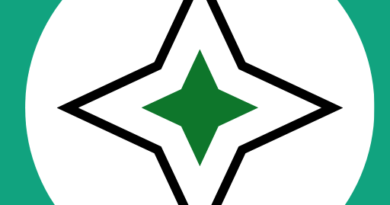10 Steps to Setting Up High-Quality Screen Recorders
Screen recording has become an essential tool for content creators, educators, and professionals alike. Whether you’re making tutorials, sharing your gaming adventures, or creating training videos, having a high-quality screen recorder is crucial. Screen recording solutions for Windows professionals But how do you set up a screen recorder that ensures top-notch results? In this article, we’ll walk you through ten essential steps to help you achieve just that.
1. Choose the Right Screen Recording Software
The first step to setting up a high-quality screen recorder is selecting the right software. Several options are available, such as OBS Studio, Camtasia, or ScreenFlow. Assess your needs, budget, and the features required to make an informed choice.
2. Check System Requirements
Before diving into recording, ensure your computer meets the system requirements of your chosen software. Running resource-intensive screen recording applications on a sluggish system may result in laggy or poor-quality recordings.
3. Optimize Your Display Settings
Make sure your display settings are set to an appropriate resolution. Ideally, you should use a resolution that’s compatible with the content you plan to record. A standard choice for most purposes is 1080p (1920×1080).
4. Adjust Audio Settings
Audio quality is as important as video quality. Set up your microphone and audio source properly to capture clear sound. Invest in a good microphone and adjust its settings for optimal audio clarity.
5. Configure Video Settings
Now, configure the video settings in your screen recording software. Choose the frame rate (commonly 30 or 60 FPS) and video codec (H.264 is popular for its balance between quality and file size). Make sure to select the highest video quality settings available.
6. Frame the Recording Area
Determine what portion of your screen you want to record. Whether it’s your entire screen or a specific application window, ensure you frame the recording area accurately. Avoid distractions in your recording space for a cleaner result.
7. Test and Adjust
Before recording your main content, do a test run. This will help you identify any issues with your setup, such as frame rate drops, audio problems, or incorrect recording area. Make adjustments as needed.
8. Plan Your Content
Having a well-thought-out script or plan for your recording will save you time and ensure a smoother recording process. Outline what you want to cover, and if you need to switch between applications or show specific content, plan those transitions.
9. Lighting and Environment
For video recordings, good lighting is crucial. Ensure you have adequate, soft lighting to eliminate harsh shadows. Additionally, maintain a clean and clutter-free environment for a more professional look.
10. Record and Review
Finally, start recording your content. Speak clearly, and follow your script or plan. After recording, review your video to check for any issues. Edit as necessary, removing any mistakes or unnecessary parts. Export your recording in the desired format and quality settings.
By following these ten steps, you can set up a high-quality screen recorder that will help you create impressive, engaging, and informative content. Remember that practice makes perfect, so don’t be discouraged if your first recordings aren’t flawless. With time and experience, you’ll master the art of screen recording and consistently produce top-notch videos.