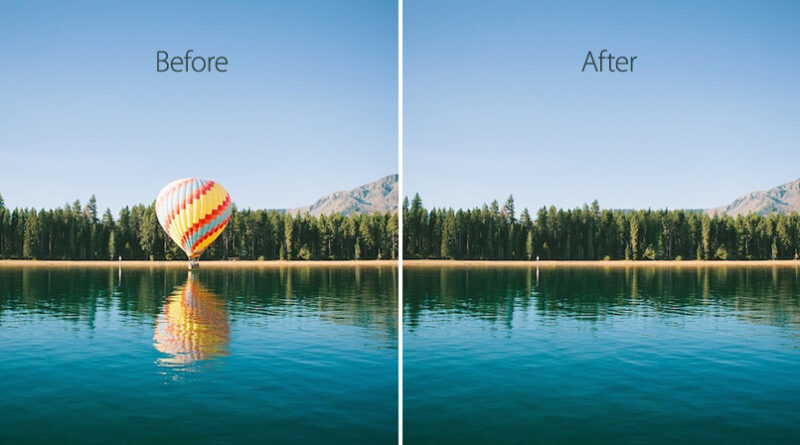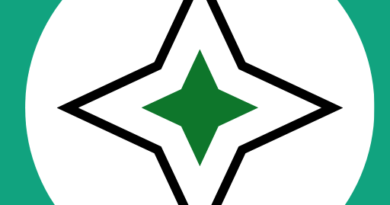Transform Your Photos: Proven Strategies for Removing Unwanted Objects
Transform Your Photos: Proven Strategies for Removing Unwanted Objects
In the world of digital photography, capturing the perfect shot is often a challenging task. Even with the most meticulous planning and composition, unwanted objects can find their way into our frames, marring an otherwise stunning image. see clearoff now Fortunately, with the advancements in photo editing software, removing these distractions has become more accessible than ever before. In this article, we will explore proven strategies for removing unwanted objects from your photos, allowing you to transform ordinary images into extraordinary works of art.
- Clone Stamp Tool: The Clone Stamp tool is a powerful feature available in most photo editing software. It allows you to duplicate a specific area of your image and then paint over the unwanted object, seamlessly blending it with the surrounding pixels. To use this tool effectively, select a source point by holding the Alt or Option key and click on an area that closely matches the texture and color of the area you want to cover. Then, simply paint over the unwanted object with the cloned pixels, taking care to blend them naturally into the background.
- Content-Aware Fill: Many modern photo editing applications offer a Content-Aware Fill feature, which intelligently analyzes the surrounding pixels and fills in the selected area with matching content. To use this tool, make a selection around the unwanted object and choose the Content-Aware Fill option. The software will then analyze the image and generate a plausible replacement for the object based on the surrounding context. This technique works best when the background is relatively uniform and lacks intricate details.
- Healing Brush Tool: The Healing Brush tool is another powerful tool for removing unwanted objects. It works by blending the texture and color of the surrounding pixels to seamlessly remove the object. To use this tool, select the Healing Brush and adjust the brush size to match the area you want to cover. Then, click and drag over the object while ensuring you sample from an adjacent area that matches the color and texture of the surrounding pixels. The software will automatically blend the sampled pixels with the area you are covering, producing a seamless result.
- Patch Tool: The Patch Tool combines the advantages of the Clone Stamp tool and the Healing Brush tool. It allows you to select an area you want to replace and then replace it with a sampled area from elsewhere in the image. To use this tool, draw a selection around the unwanted object and drag it to a nearby area that you want to use as a replacement. The Patch Tool will automatically blend the selection with the surrounding pixels, creating a smooth transition.
- Manual Selection and Retouching: In some cases, the aforementioned automated tools may not produce satisfactory results. In such situations, manual selection and retouching techniques can save the day. Use the selection tools in your editing software, such as the lasso or polygonal selection tools, to carefully outline the unwanted object. Once selected, you can adjust the brightness, contrast, and color of the area to match the surrounding pixels. This technique requires patience and precision, but it offers full control over the final result.
It’s important to note that while these strategies are effective for most situations, some photos may present more complex challenges. Images with intricate details, overlapping objects, or irregular backgrounds may require more advanced editing techniques or the assistance of a professional retoucher.
In conclusion, unwanted objects can detract from the overall appeal of your photographs. However, with the power of modern photo editing software, you have a range of proven strategies at your disposal to remove these distractions and transform your photos into stunning visual masterpieces. Whether you rely on the Clone Stamp tool, Content-Aware Fill, Healing Brush tool, Patch Tool, or opt for manual selection and retouching, each technique provides a unique approach to seamlessly removing unwanted objects. So, embrace the power of photo editing and unlock the true potential of your images.
To remove unwanted objects from photos online free website